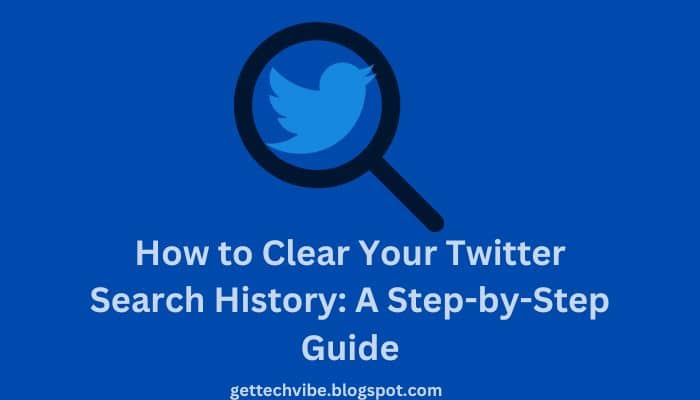Your Twitter search history is a record of all the terms and phrases you’ve searched for on Twitter. This information can be useful for finding old tweets or tracking trends, but it can also be a privacy concern. If you’re concerned about who can see your Twitter search history, or if you simply want to clear it out, here’s how to do it.
How to clear your Twitter search history
To clear your Twitter search history, follow these steps:
-
Go to Twitter.com and log in to your account.
-
Click the More menu (three dots) in the top right corner of the screen.
-
Select Settings and Privacy.
-
Click Privacy and Safety.
-
Scroll down to the Personalization and Data section and click Twitter data.
-
Click Your Twitter data.
-
Under Your search history, click Clear.
-
Click Clear again to confirm.
Once you’ve cleared your Twitter search history, it will be permanently deleted and you will no longer be able to access it.
How to clear your Twitter search history on mobile
To clear your Twitter search history on mobile, follow these steps:
-
Open the Twitter app and log in to your account.
-
Tap the More tab (three dots) in the bottom right corner of the screen.
-
Tap Settings and Privacy.
-
Tap Privacy and Safety.
-
Scroll down to the Personalization and Data section and tap Twitter data.
-
Tap Your Twitter data.
-
Under Your search history, tap Clear.
-
Tap Clear again to confirm.
Once you’ve cleared your Twitter search history, it will be permanently deleted and you will no longer be able to access it.
Why should you clear your Twitter search history?
There are a few reasons why you might want to clear your Twitter search history:
-
Privacy: Your Twitter search history can be a privacy concern, especially if you search for sensitive or personal topics. If you’re concerned about who can see your Twitter search history, it’s best to clear it out regularly.
-
Storage: Your Twitter search history can take up storage space on your device. If you’re running low on storage, clearing your Twitter search history can be a good way to free up some space.
-
Performance: Clearing your Twitter search history can also help to improve the performance of the Twitter app. Over time, the Twitter app can start to slow down as it accumulates more data. Clearing your Twitter search history can help to speed up the app and make it more responsive.
How to avoid having to clear your Twitter search history as often
If you’re concerned about having to clear your Twitter search history regularly, there are a few things you can do to avoid it:
-
Be mindful of what you search for: Only search for topics that you’re comfortable with other people seeing.
-
Use private mode: Twitter has a private mode that you can enable to prevent your searches from being saved in your search history. To enable private mode, tap the More tab (three dots) in the bottom right corner of the screen and tap Private mode.
-
Use a third-party Twitter app: There are a number of third-party Twitter apps available that offer more privacy features than the official Twitter app. Some third-party Twitter apps even allow you to automatically clear your search history on a regular basis.
Conclusion
Clearing your Twitter search history is a simple and effective way to protect your privacy and improve the performance of the Twitter app. If you’re concerned about who can see your Twitter search history, or if you simply want to clear it out, follow the steps above to do so.