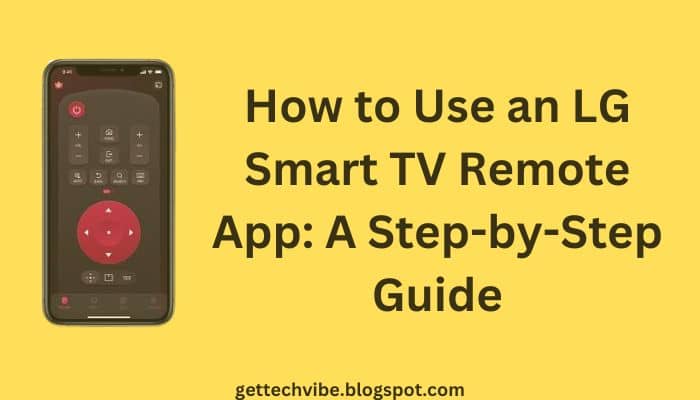LG Smart TV remote apps allow you to control your LG Smart TV from your smartphone or tablet. This can be useful if you lose your remote, or if you want to use your phone’s keyboard to enter text or search for content.
There are a number of different LG Smart TV remote apps available, both for Android and iOS devices. Some of the most popular LG Smart TV remote apps include:
- LG TV Plus
- LG Smart TV Remote
- Peel Smart Remote
- Universal Remote Control
- AnyMote Universal Remote
How to Connect Your LG Smart TV Remote App
Once you have installed an LG Smart TV remote app on your smartphone or tablet, you will need to connect it to your LG Smart TV. To do this, follow these steps:
- Make sure that your LG Smart TV and your smartphone or tablet are connected to the same Wi-Fi network.
- Launch the LG Smart TV remote app on your smartphone or tablet.
- Select your LG Smart TV from the list of available devices.
- Enter the code that is displayed on your LG Smart TV screen.
- Once your LG Smart TV remote app is connected to your LG Smart TV, you can start using it to control your TV.
How to Use Your LG Smart TV Remote App
Most LG Smart TV remote apps offer a variety of features, including:
- Basic remote control functions, such as power, volume, channel, and input selection
- Text input via your phone’s keyboard
- Voice search
- Air mouse control (on some apps)
- Smart TV features, such as launching apps, browsing the web, and playing games
To use your LG Smart TV remote app, simply open the app and select the feature you want to use. For example, to change the channel, tap the channel up or down button on the app. To enter text, tap the text input field on the app and then type using your phone’s keyboard. To use voice search, tap the voice search button on the app and then speak your search query. To use the air mouse control feature, simply move your phone around in the air to move the cursor on your LG Smart TV screen.
Troubleshooting Tips
If you are having trouble connecting your LG Smart TV remote app to your LG Smart TV, try the following troubleshooting tips:
- Make sure that your LG Smart TV and your smartphone or tablet are connected to the same Wi-Fi network.
- Restart your LG Smart TV and your smartphone or tablet.
- Uninstall and reinstall the LG Smart TV remote app on your smartphone or tablet.
- Try using a different LG Smart TV remote app.
Conclusion
LG Smart TV remote apps are a convenient way to control your LG Smart TV from your smartphone or tablet. With a variety of features to choose from, you can find an LG Smart TV remote app that meets your needs and makes using your LG Smart TV even easier.
Additional Tips
- Here are some additional tips for using your LG Smart TV remote app:
- Some LG Smart TV remote apps allow you to create custom remote layouts. This can be useful if you frequently use certain features or apps.
- Some LG Smart TV remote apps allow you to control multiple LG Smart TVs. This can be useful if you have multiple LG Smart TVs in your home.
- If you are having trouble using a particular feature of your LG Smart TV remote app, try consulting the app’s help documentation or contacting the app developer for support.